Year End Closing for Dynamics GP Module must be done in following order
A) Inventory
B) Receivable
C) Payables
D) Fixed Assets
E) GL Year End
GL Year End Close should be done after you have completed Year End Closing for all above Module in above order.
Let see Module wise Year End Close procedure and its affects.
A) Inventory
Inventory Year End Close affects
i) Transfers all summarized current-Year Quantity, Cost and Sales Amounts to last-year for the Items for which you have been keeping summarized sales history
ii) Updates each item’s beginning Quantity from the Quantity on hand at each site
iii) Zeros the Quantity sold field in the Item Quantities maintenance (Cards-->Inventory-->Quantities/sites) for each site
iv) Give you the Option to: Remove Discontinued Items, remove sold Receipts, Remove Sold Lot Attributes, and update Item’s Standard cost.
Key Points to remember while/before running Inventory Year End Updates
i) Enter and post all PO Processing , Invoicing/sales Order Processing and Inventory Transaction for the current year
ii) Follow KB872713- Describes how to close the year and how to prepare your inventory records for the new fiscal year in Inventory Control in Microsoft Dynamics GP.
iii) Restorable Backups of Production and as well as Dynamics Database
iv) Reconciles SOP and POP and IV Module .. Reconcile SOP,POP and Then Inventory.
Knowledge Base Reference
i) KB872713 Describes how to close the year and how to prepare your inventory records for the new fiscal year in Inventory Control in Microsoft Dynamics GP.
ii) KB855316 Inventory Accidentally Closed Twice
iii) KB872182 Inventory Year End Close Does Not Remove Discontinued Items.
B) Accounts Receivables
GOTO-->Tools-->Routines-->Sales-->Year End Close
Affects of Receivable Management Year End Close
i) Calendar year End Close clears the Calendar Year to Date Finance charges and moves them to the last year Calendar field in Customer Finance Charge summary(Cards-->sales-->Summary-->Finance Charges)
ii) The Fiscal year End close transfer all amounts other than the Calendar YTD Finance charge amount to the Last Year Column in Customer Summary using the Amounts since Last closed view(Cards-->Sales-->Summary)
Key Points to remember
i) Post all transactions for current year
ii) Keep Restorable backup
iii) Follow KB857444- Describes how to perform the year-end closing routine in Receivables Management. Contains preparation steps and troubleshooting information for the year-end closing routine.
iv) Receivable management is not completely date sensitive there are some date sensitive features. It would still be the best option to close the year on time
v) KB851140- Explains the effects of performing the year-end closing procedure in Receivables Management after December 31.
C) Payable Management Year End Close
Goto-->Tools-->Routines-->Purchasing-->Year End
Calendar year End Close Routine should be run at the End of the Calendar year prior to posting transactions in the New Year
The Fiscal Year End close Routine should be run at the end of the fiscal year Prior to posting transactions in the New year
What does not Payable Management Year End Close does
i) The Fiscal year End Close Process transfers all other amounts from the Year to Date column to the Last Year Column in the Amounts since Last Close view.
ii) The Calendar year End Close process transfers the 1099 Amount from the Year to Date Column to the Last Year Column in the Amounts Since Last Close view in the Vendor yearly Summary window (Cards-->Purchasing -->Summary-->Yearly button)
Key Point to Remember
i) Post all transactions for the current year
ii) Make sure transaction for the new year are saved not posted
iii) Make a backup
iv) Follow the KB 875169 -Describes how to perform the year-end closing routine in Payables Management in Microsoft Dynamics GP. This article also lists preparation steps and troubleshooting information for the year-end closing routine.
v) Payable Management is not fully date sensitive , so it sill still recommended that you process your Year End closing routine at the Actual Year End
D) Fixed Assets Year End Close
GOTO-->Tools-->Routines-->Fixed Assets-->Year End
When should the Fixed Assets Year End close to be done?
i) The Fixed Assets Year End close should be run after you close Payable management but before you close General Ledger
ii) You can close each book separately, but you must close all books before you can do any processing in Fixed Assets for the New Year.
What does the Year End Close Process do?
1) In the Asset General information Window (Card-->Fixed Assets--> General)
a) YTD Maintenance amount is removed
b) The Quantity is copied to the Begin Quantity field
2) In the Asset book window (Cards-->Fixed Assets-->Book)
a) The YTD Depreciation Amount is removed
b) Cost basis is copied to Begin year Cost
c) Life to Date Depreciation is copied to Begin Reserve
d) Salvage is copied to Begin salvage
e) Increase the Current fiscal year by on Year for Each book that is being closed.
Key Points to Remember
1) Print all the reports that you need for the year that you are closing
2) Backup of Production Database
3) KB865653- Describes the year-end closing routine in Fixed Asset Management in Microsoft Dynamics GP. Also lists preparation steps and troubleshooting information.
4) You must take depreciation to the last day of the year that you are closing before you close the year
E) GL Year End
GOTO-->Tools-->Routines-->Financial-->Year End Closing
What does the year End close process do?
1) The Year End close process close all P & L Account out to Retained Earnings, Leaving the P&L Ac with Zero Balance at the beginning of the New year
2) All Balance Sheet Accounts are updated with the Beginning Balance in the New year which will be the same as the Ending balance from the Year you are closing
3) The Retained Earning Account is updated with Amount from All P&L accounts if you close to one Retained Earning Account or with the Amount from P&L Account in that division if you close to divisional Retained Earning Account. The Retained Earning Accounts are the Only Balance sheet Accounts that should have different beginning balance than the Ending Balance from the year that you closing
4) The year End close routine moves all open year transactions from the GL20000 to the GL30000 table
5) The Fiscal Period Table is updated to Mark the year that you are closing as Historical.
Key Points
1) Restorable Backup of Dynamics as well as Production Database.
2) Follow KB888003- Describes the recommended year-end closing procedures for General Ledger in Microsoft Dynamics GP.
3) Make sure you have enough space on SQL Server to allow GL20000 table double in Size.
4) Perform Year End at Server.
5) Have all user out of Dynamics GP when you perform Year End operation.
6) The Year Close Routine does appear to hang at 50% but is still running be patience.
Important KB to follow
1) KB871679 Describes how to set up an adjusting period to record adjustments that are posted to the general ledger after the year-end close process has been performed.
2) KB850615 This article describes how the divisional retained earnings accounts work in General Ledger in Microsoft Dynamics GP.
3) KB864913- Describes how to correct accounts that were set up to use the wrong posting type after the General Ledger year-end closing process is complete in Microsoft Dynamics GP.
4) KB850741- Discusses that you receive a "Retained Earnings account not found" error message when you try to perform the year-end closing process in General Ledger in Microsoft Dynamics GP. Provides steps to troubleshoot the problem.
5) KB857582- Discusses that the balances for all unit accounts roll forward after the General Ledger fiscal year has been closed in Microsoft Dynamics GP. Describes how to delete the beginning balances for the unit accounts.




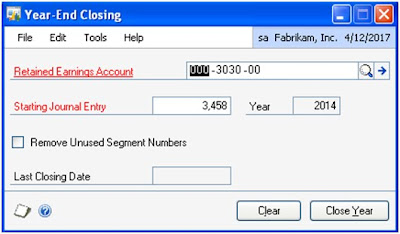
It is a Beautiful article it is more use for us
ReplyDeleteThanks much.
DeleteSandip