1) Goto-->Tools-->Resource Description-->Tables
Table Names screen shows all the Table information for the specific series in above example its shows the Display, Technical and Physical Name for the Sales Series
2)Let’s find the Table Information for specific screen say : Customer Maintenance
Open the customer Maintenance screen from (Cards-->Sales -->Customer)
Goto --> Tools -->Integrate -->Table Import
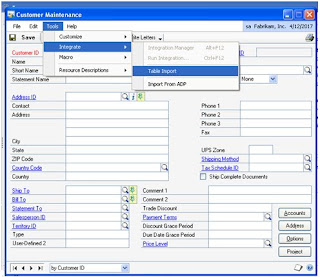
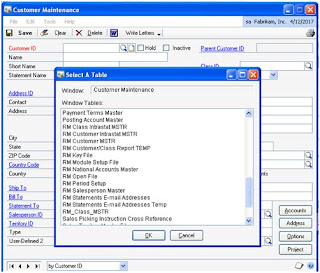
These are the Display Name of Table used for the for Customer Maintenance Screen.
You can use the "First Example" to find the Physical Name for Customer Maintenance Screen
1) User can find the Window specific table information from
GOTO-->Tools-->Resource Description -->Windows
Again it shows the “Display Name“of all tables for “Customer Maintenance”.. you can follow the first step to find the “Physical Name”.
4) Even from Dynamics GP Report user can find the Table information used for that Report
Print the Report on Screen-->Click on “Modify” button.


Select any field from Report Layout and on Right Hand Side “Toolbar” it will show the Table Name like “RM_Customer_MSTR”
Again.. to find the “Physical Name” .. you don’t have to goto Dynamics GP , on Report Window Click on “Tables-->Tables”
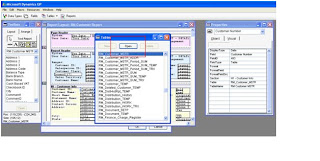
Search for “RM_Customer_MSTR” ---> select and click on “Open” and it will show the “Physical Name”.

Lots of screen shot... Hope it will help you to find the table information!!!




my technique is cool. :P~
ReplyDeletehttp://evspakistan.wordpress.com/2013/05/16/finding-field-name-and-table-name-of-custom-table/
lol
just kidding.
Sure Almas,
ReplyDeleteNice to see your blog.
Thanks
Sandip