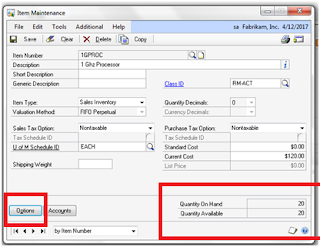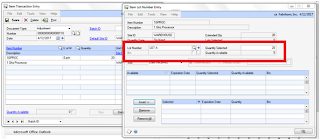Below are steps I followed to installed Smart Tag on Production Environment and it working successfully.
1) Created Windows Security Group for each type of Security e.g.
Make sure one user should not available in another group e.g. if you think user “abc” is having access of Accounts Receivable and Accounts Payable do not assign that user in both group instead of create another group call “Dynamics GP_APnAR” and assigned to it.
If user is exist in more than one group in Smart Tag Configuration window on client machine you will not see Entities.
2) a) After creating Window Security Group installed Smart Tag Server on Dynamics GP Database Server, run Dynamics GP Utilities to get require table populated. Make sure take good backup of Dynamics and Production DB.
b) Add Group in Smart Tag Manager Enable respective Entities, Action and most important Companies
for each Windows Group.
Now ready to install Smart Tag on Client Machine before that do the following setup or check following important task in Word, Excel and Outlook.
1) In Word, Excel and Outlook -->Goto-->Tools-->Macros-->Security In Security Level Select “Medium” and in Trusted Publisher tab select “Trust all Installed add-ins and templates”
2) Goto--> Auto Correct options-->Smart Tag mark “Label data with smart tag”
Installed Smart Tag client version , Goto--> Administration page you should see “Entities” and verify on Word or Excel smart tag is working or not.
If not then follow below steps:-
a) windows Security for user is assigned or not
b) User should not be duplicate in other Groups
c) Check Company is enable or not for windows group in GP Server “Manage Groups” screen.
d) Close Smart Tag Manager and then Goto --> C:\Program Files\Office Smart Tag Manager\temp and Delete/Rename “stConfig” and “Stterms” files. “stConfig” is hidden file. Reopen Smart Tag Manager and verify Entities in Administration. Type any Smart Tag word in Word or Excel to recreate above files.
e) If above option didn’t work reinstalled smart tag Manger.
f) Generate Debug Report to understand issue.
1. Click Start, click Run, type Regedit, then press ENTER.
2. In Registry Editor, locate the following registry subkey:
HKey_Local_Machine\Software\Microsoft\BusinessSolutions\Office Smart Tag Manager\9.0
\Administration
3. Set the Debug key to ON. Then, re-create the issue. After the error occurs, set the Debug key to
OFF.
4. Submit the OXPSTMAdminDLL-DebugLog.txt file to Support.
g) If Smart Tag is not recognizing in Word or Excel in my case in Excel Smart Tag was not working. Detect and Repair utility in Excel help me to resolve issue.It will repair Ms-Office application.
Goto--> Help-->Detect and Repair Select both options and start repairs. You may need to do setup again for Outlook. Remove and reinstalled smart tag again. After detect and repairs check security and AutoCorrect options and mark “Label data with smart tag” in smart tag tab before installing Dynamics GP Smart Tag.
To change Update Rate for Smart Tag :-
1. Click Start, click Run, type regedit, and then click OK.
2. Expand HKEY_LOCAL_MACHINE.
3. Expand Software.
4. Expand Microsoft.
5. Expand Business Solutions.
6. Expand Microsoft Office Smart Tag Manager.
7. Expand 9.0.
8. Click Engine.
9. Right-click LOADREFRESHRATE, and then click Modify.
10. Change the value in the Value data field.
Note: The change is instant and does not require that you restart the computer.
Thanks
Sandip