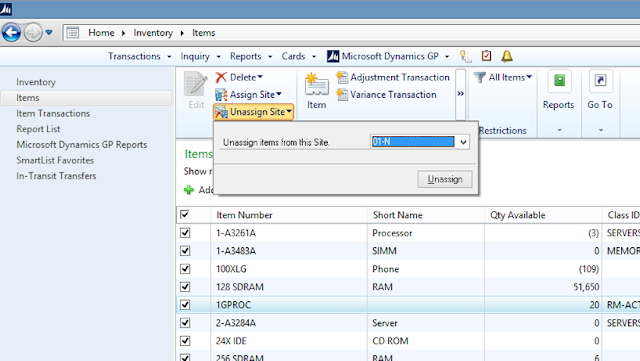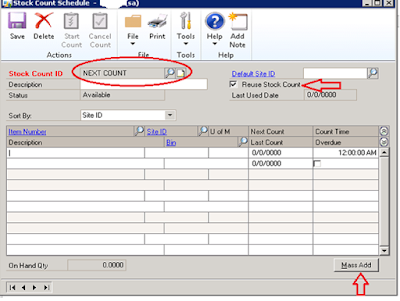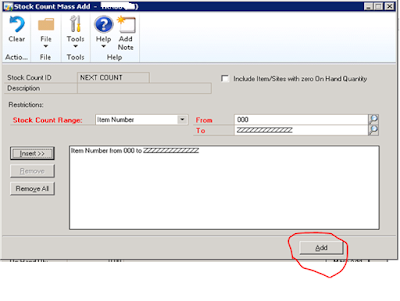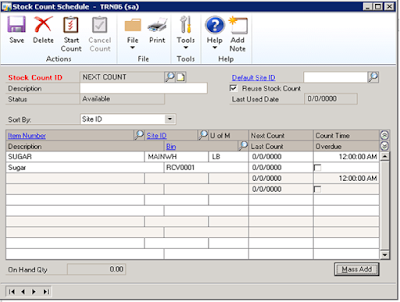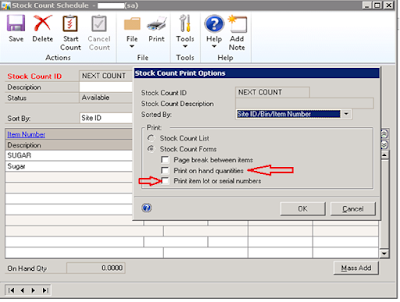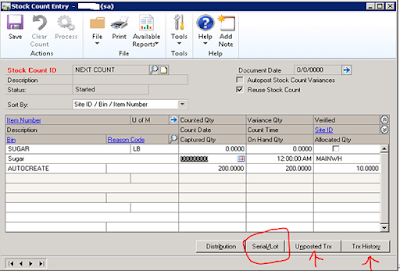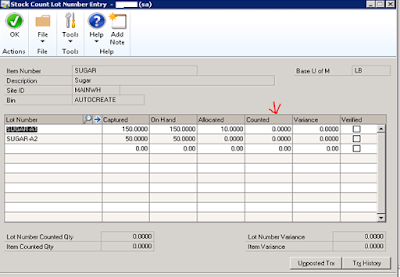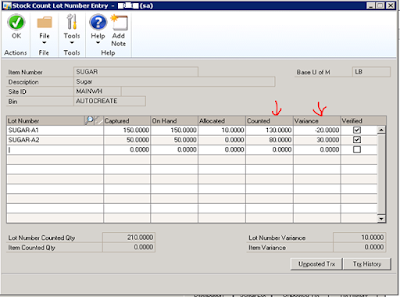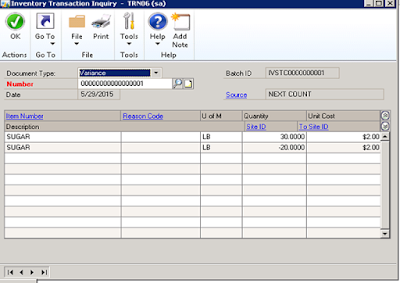Stock count
requirements:
Before you set up and use stock counts, you should be aware
of the requirements and restrictions. Item types Only Sales Inventory or
Discontinued items can be assigned to a stock count. “Freeze” inventory when
starting a stock count It’s a good business practice to restrict access to the
inventoried items that are being counted during a stock count.
Steps:
Create Stock Count Schedule
Goto --> Dynamics GP-->Inventory-->Stock
Count Schedule
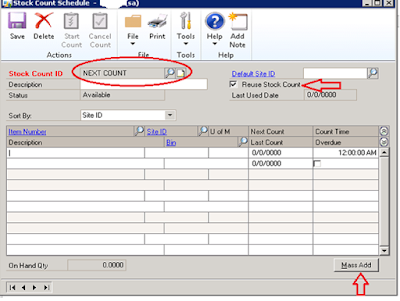 |
| Stock Count Schedule |
When you’re ready to begin work on a stock
count at a specific site, create a stock count schedule- specify which
item-site combinations are to be included in this stock count. (If you’re using
multiple bins, you specify which item-site-bin combinations are included.) You
can save the stock count schedule or you can choose to start it. You also can
reuse stock counts.
To
create a reusable stock schedule, mark the Reuse option.
If you need to add many items in your stock
count click on “Mass Add” button.
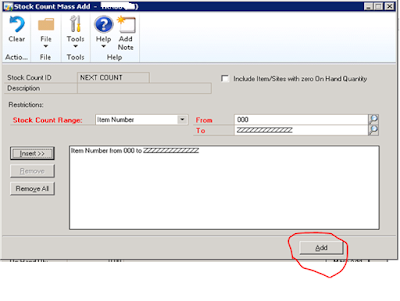 |
| Stock Count Mass Add |
You have many option to add Mass Items base
on Range you have selected. Like Item Number or Class or by Site ID.
Once Item Range is selected then click on
Add Button
In my example I have selected one Item:
SUGAR.
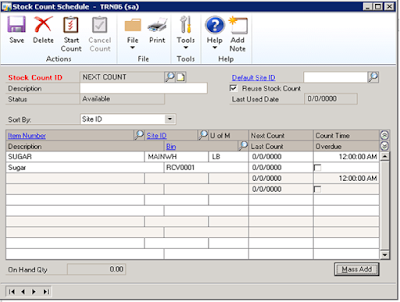 |
| Stock Count Schedule with Item |
When you’ve finished, choose Save and close
the window. Need to call back Stock Count ID again to start Stock Count.
Starting
a stock count schedule
Use the Stock Count Schedule window to
start a stock count. If the stock count can be started—if there are no
exceptions—the status of the count will be changed to Started, stock count
forms will be printed and information about the on-hand quantity of each
item-site combination will be captured.
Choose
Start Count.
When you start a stock count schedule, the
quantity on hand for each line in the stock count schedule is captured. Later,
the actual count number quantities will be compared to the captured values to
create default variance transactions.
The report destination window for the Stock
Count Exceptions report appears. Choose the destination for the Stock Count
Exceptions report.
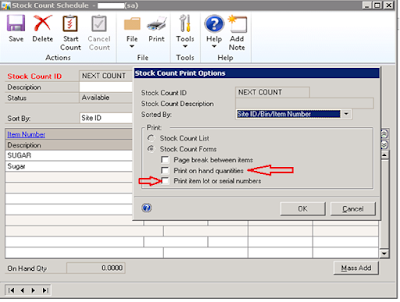 |
| Stock Count Schedule |
Please select
Print on Hand Quantities and Print Item Lot or Serial Number if you need to
count by Tracking Option then Click on OK.
Below report will print if there is no exceptions.
 |
| Stock Count Form |
Use this report to do your physical stock
count.
Open
Stock Count Entry
Got--> Dynamics GP-->Transaction>>Inventory-->Stock Count Entry
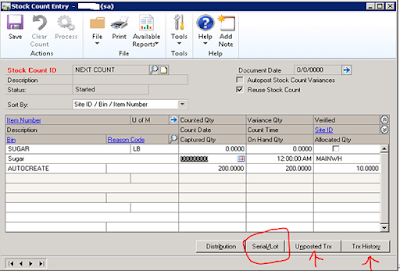 |
| Stock Count Entry |
Select Your Stock Count ID
It will display
all items. If Item is Lot/Serial --> Click on Serial/Lot button and can enter count quantity.
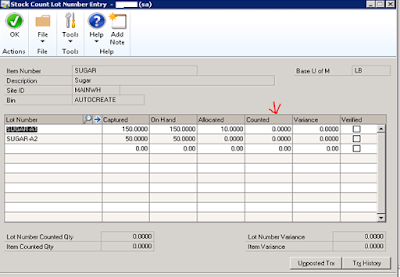 |
| Stock Lot Count Entry Screen |
Click Okay to go main screen- Stock Count
Entry.
On Stock Count Entry screen:
1)
Distribution- It will show each Items GL
Distributions.
2)
Serial/Lot- Enter Inventory count by Lot or
Serial as explained above.
3)
Unposted Transaction Button- To display if there
is unposted transaction are
considered in stock count or not for specific item.
4)
Trx History- It display total historical
transactions for specific item
Once you have enter Count system will enter Variance for
you.
e.g. Stock Count Lot Number Entry screen.
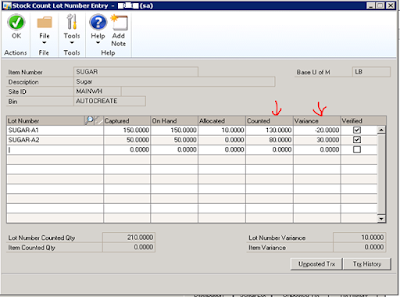 |
| Stock Count Lot Entry Screen |
Click Okay to goto Main screen.
If you’re using autoposting
options for stock count variances,variance transactions will be posted and
reports will be printed when you process a stock count. If you’re not using
autoposting, variance transactions are saved in a batch; you’ll need to post
the batch.
Once you are satisfied with result click “Process” button.
System will prompt for following Reports:
1) Exception Report
Effects of processing a stock count
When you process a stock count, several
things happen:
- Variance
transactions are created. If the Autopost Stock Count Variances option is
marked, the transactions also will be posted.
Cost
information for variance transactions will be based on the cost of the items
at the time of the stock count. Cost information is based on the item’s cost
trends, so variance transactions might not match the true cost of the
items.
|
- New Next
Stock Count Dates are calculated for the items in the stock count
schedule.
- History
information about the results of the stock count is stored. History is
kept to be the basis of the Accuracy Comparison report, which helps you
monitor the accuracy of your stock counts over time.
- If the stock count wasn’t marked to be reused, it’s deleted. If it was
marked to be reused, the stock count results are cleared and the status of
the count is set to Available.
- The
exceptions report for processing a stock count is printed. The report
lists the problems, if any, that prevent the stock count information from
being processed. Even if a stock count is successfully processed, the
exceptions report is printed. If the stock count had no variance
transactions that is noted in the exception report; otherwise, the report
lists the batch number and variance transaction numbers used.
Goto -->
Inquiry-->Inventory-->Inventory Transaction.
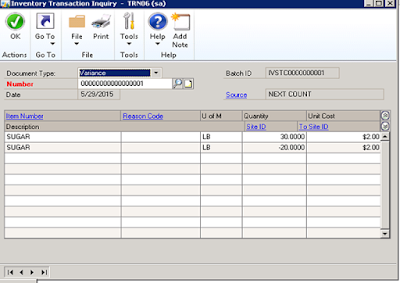 |
Inventory Adjustment
Until Next Post.. !!!! |